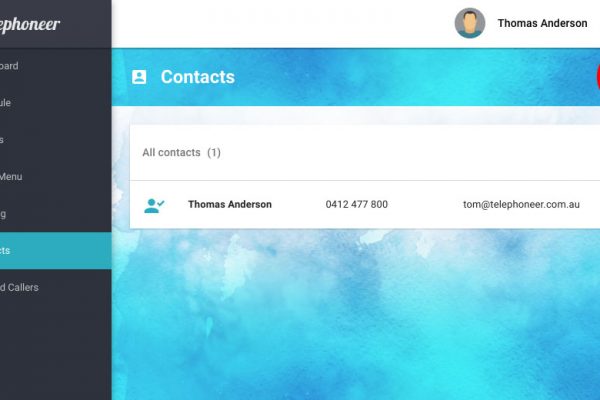Call Handling is managed in the Dashboard of the telephoneer web app.
The very first card in the top-left of the dashboard is the Incoming Call Handling control.
Click the more menu button in the top right corner of the card to display the options menu, and select the desired option.
Call Handling Options Menu
FORWARD CALLS USING A DIAL ACTION displays a list of available Dial Actions. Select an action from the list to have telephoneer use it to handle all calls.
FORWARD CALLS TO A VOICE MAILBOX displays the available voice mailboxes. If selected, all calls will be sent to the chosen mailbox.
SAY A MESSAGE AND HANG UP displays a list of all available Say Actions. If selected, all calls will be played the chosen message and the call will be disconnected.
Schedule Calls handles incoming calls according to the schedule.
Voice Menu sends all calls to the Voice Menu.
Reject all Calls rejects calls immediately. The caller gets a busy signal.
Call Handling Card
The Call Handling card shows how calls are currently being handled. The main text shows the call handler and the detail text at the bottom of the card provides an explanation. If the call handler is the scheduler, the detail text describes the current action. For example, In the screenshot below we can see the scheduler is sending calls to the Voice Menu.
The card also changes colour to give a visual indication of call flow. It is green if calls are being directed to a Dial Action, amber if calls are going to a voicemail box and red if calls are being rejected.
This allows you see at a glance how your incoming calls are being handled.