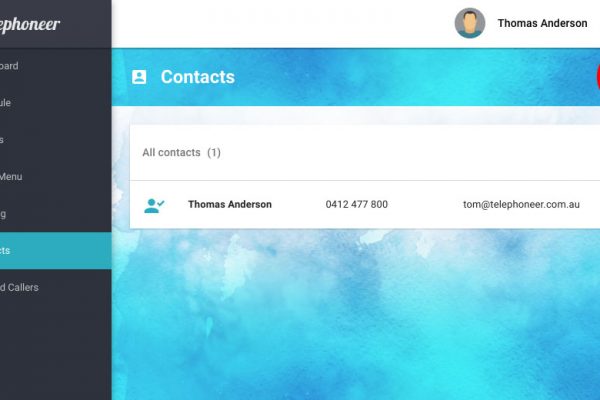When you first sign up for telephoneer, we create a voicemail box for you with a simple text-to-speech greeting. Chances are you’ll want to customise that greeting by either changing the message text or replacing it with an audio file.
Either way you’ll want to log in to the telephoneer web app and head for the Actions page. Once there, select the SAY actions tab where you’ll find a card for your greeting.
Changing the Text-to-Speech Greeting
Click the more menu button in the top right corner of the card to display the options menu, and select Edit.
Edit the message text and click SAVE. As the greeting is already linked to your voice mailbox, you’re done!
Replacing the Greeting with an Audio File
To replace your greeting with an audio file you just need to create an audio file greeting and link it to your voice mailbox.
If you need tips on how to record an audio file for telephoneer, check out this post.
Creating an Audio File Greeting
Click the round Add (+) button in the top right corner of the page to display the Add Greeting sub-menu, then click the Add Audio File Action button as shown here
This will bring up a new Audio Greeting dialog
Enter a name for the greeting. I suggest using something like <Name’s> Voicemail Greeting as it makes it easier to recognise later on.
Next, click the upload arrow button at the end of the filename field and find your audio file. Telephoneer works with .mp3 and .wav format audio files under 200KB in size. Select your audio file and telephoneer will fill in the filename automatically.
I recommend putting a transcript of the audio file greeting in the Message Text field. It appears on the greeting’s card in the SAY tab and makes it much easier to identify.
Finally, click the ADD button to save the greeting.
Linking the Greeting to a Voice Mailbox
Select the VOICEMAIL tab, and click the more menu button in the top right corner of the card to display the options menu, and select Edit. Use the greeting drop down list to select the new greeting. Notice how we can differentiate between greetings with the same name using the Message Text we entered earlier.
Click the SAVE button and you’re done!
Your audio file will be played to callers sent to your voice mailbox. You can set up multiple voice mailboxes each with their own greetings and email notification lists. Great for after-hours messages and teams voicemail boxes!