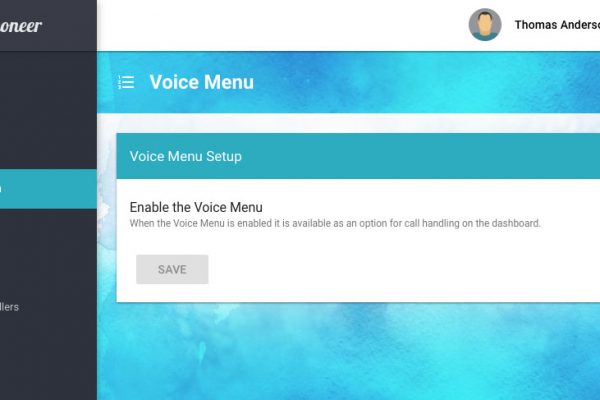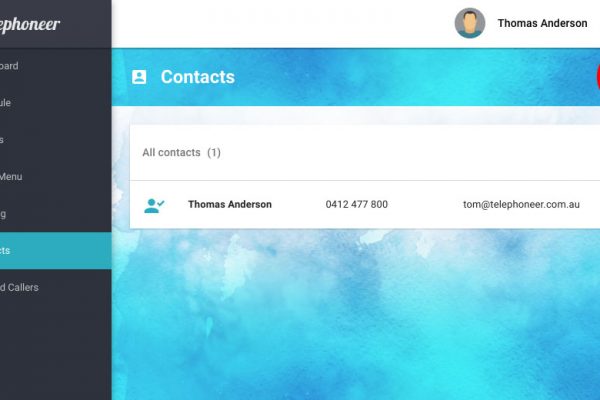The telephoneer schedule is a great tool for routing your inbound calls according the time of day and day of the week.
When you first signed up you probably set a basic schedule that used the same working hours for each work day. It defaults to forwarding calls to you during work hours and to voicemail after-hours. If you’d like to tweak the schedule, here’s a quick guide.
Log in to the telephoneer web app and navigate to the Schedule page.
Working Hours
The working hours section consists of a range slider for each day of the week, Monday to Friday. You can turn a day on or off using the check box next to the day’s name. If the checkbox is ticked the day is considered a working day.
For each working day, the range slider sets the working hours for that day. Drag the ends of the slider with the mouse to adjust the start and finish times for each day. (You can also use the keyboard – tab to select a slider knob and use the left and right cursor keys to move it).
Working Hours Calls
This section tells telephoneer what to do with calls received during work hours. In the example above we’re sending calls during work hours to the Voice Menu. You can use the drop-down list to select the Voice Menu, a Dial Action to forward calls, a voice mailbox, or a Say Action to play a message and hang up. You can also elect to reject all calls.
After Hours Calls
This section specifies call handling after hours. In the example above we’re forwarding after-hours calls to a dedicated voice mailbox.