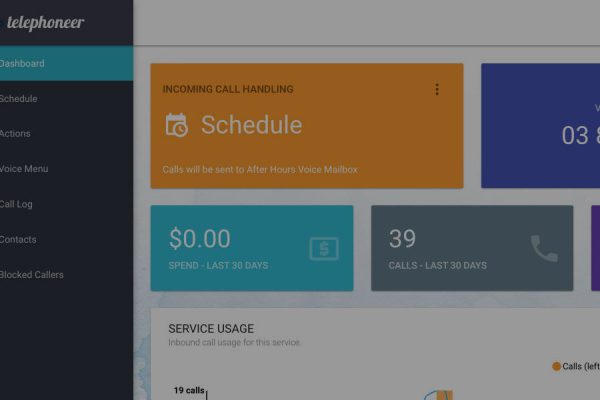When you want to add another phone number to receive your incoming calls to, or another email address to receive voicemail notifications, you want a contact.
In the telephoneer web app, a contact is simply a name and a phone number and/or an email address.
To add a contact, log on to the telephoneer web app and navigate to the contacts page.
Add Contact
Click the add contact button (circled above) to get the Add Contact dialog here
Fill in the first and last name, phone and email address. Note that you can have just a phone number, just an email address or both. After you’ve entered the addresses you’ll notice the red unverified badge next to the address indicating that this address has not yet been verified.
Click the SAVE button to save the new contact.
Verify Address and/or Phone Number
The red X icons indicate addresses which have not been verified. Click the icon to start the verification process.
Click the start button and follow the prompts to enter the 6 digit verification code you’ll receive via a phone call or email. Once the code is entered the error icon will disappear.
And you’re done! You can now use the contact’s phone number and email address in Dial Actions and Voicemail boxes.